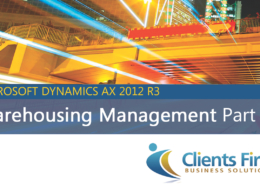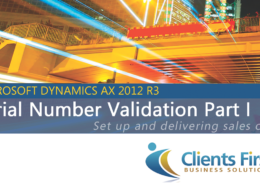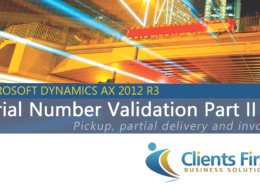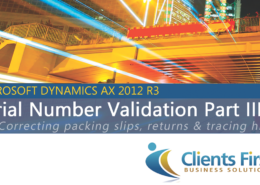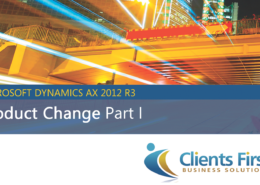The Dynamics AX Work Order Quote Quick Create Functionality in the ProMRO module
The ProMRO module (formerly known as the Extended Project Manager (EPM)) makes creating Dynamics AX Work Order Quotes easy. The Work Order Quote Quick Create allows users to enter immediately reference able request lines, action items and quote lines. The Work Order Quick Create makes creating work orders for large industrial projects simple. This is ideal for Maintenance, Repair and Overhaul Firms who may have difficulty managing quote lines and work order data between two separate systems.
Captions:
Welcome to the Microsoft Dynamics AX demo on the ProMRO module covering Work Order Quote Quick Create.
The Work Order Quote Quick Create functionality is unique to the ProMRO Module. It allows users to create a quote along with its request lines, action items and more using the Work Order Quote Quick Create button.
From the ProMRO module within Dynamics AX, click on Work Orders. When the form opens, click “Work Order Quote Quick Create.”
Enter the account, dates and equipment. We’ll select the DC Motor Template from the drop down that we have been working with.
When the form pops up, you’ll notice that we’ve already entered Unit ID. Click OK. You might remember from the Project video that the engineering values table automatically pops up. The engineering table works the same here in that it allows you to store engineering test values that users can reference to throughout the project. Now that we have entered the values, we can close.
As with the project quick create, changes and additions can be made to the fee, hour, expense and or item directly within the work order. This ensures that costs, charges and services are directly tied to the Work Order, increasing accuracy and reducing time spent referring to other spreadsheets and systems.
When we added the service, the line items that are associated with the service had been automatically added into our work order! That way you do not have to manually add items later. This ensures that you do not forget to add essential steps to an order. More about configuring Dynamics AX Service Template Profiles will be covered in the next video.
When we drill down to a step, we can see the line items to the left. We can now create the order. The work order has been created. Notice that it automatically creates the Request Lines
This concludes our demo on the Dynamics AX Work Order Quote Quick Create functionality in the ProMRO Module.
ProMRO is now available for Dynamics 365 Finance and Supply Chain/Operations. ProMRO is designed for the Aviation and Heavy Equipment Repair enterprise.